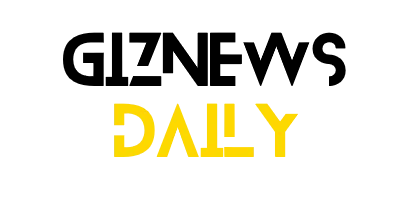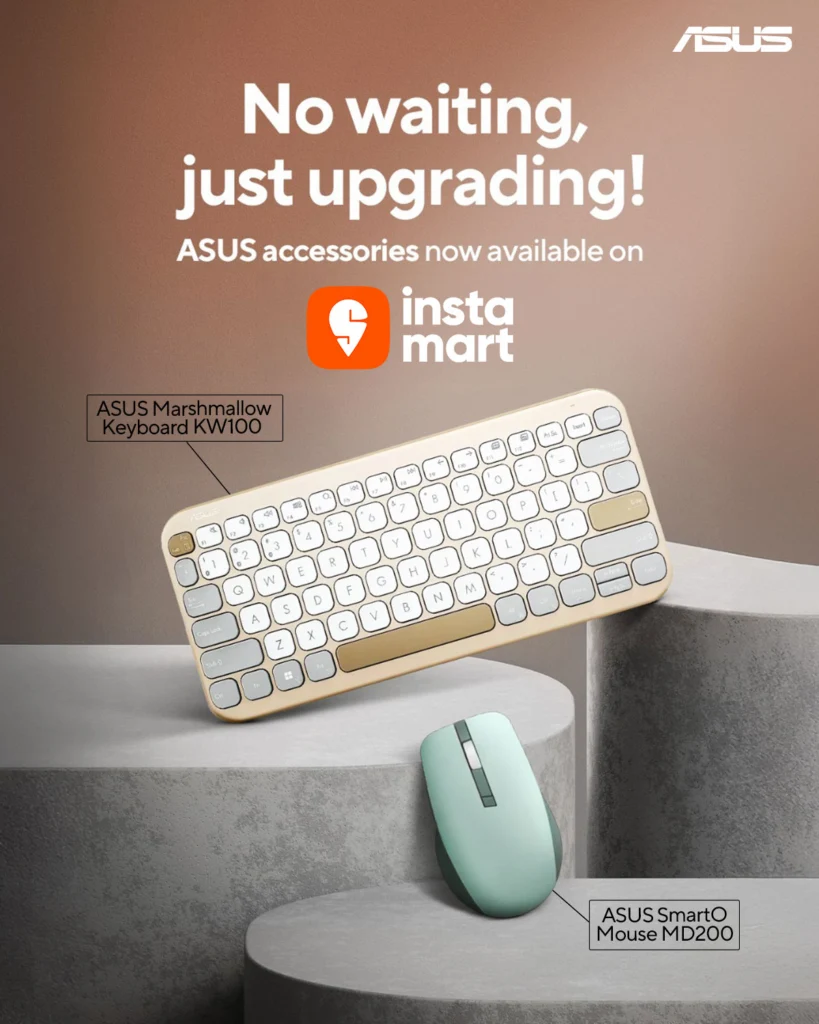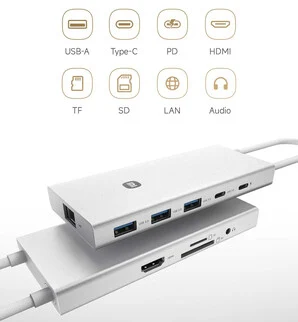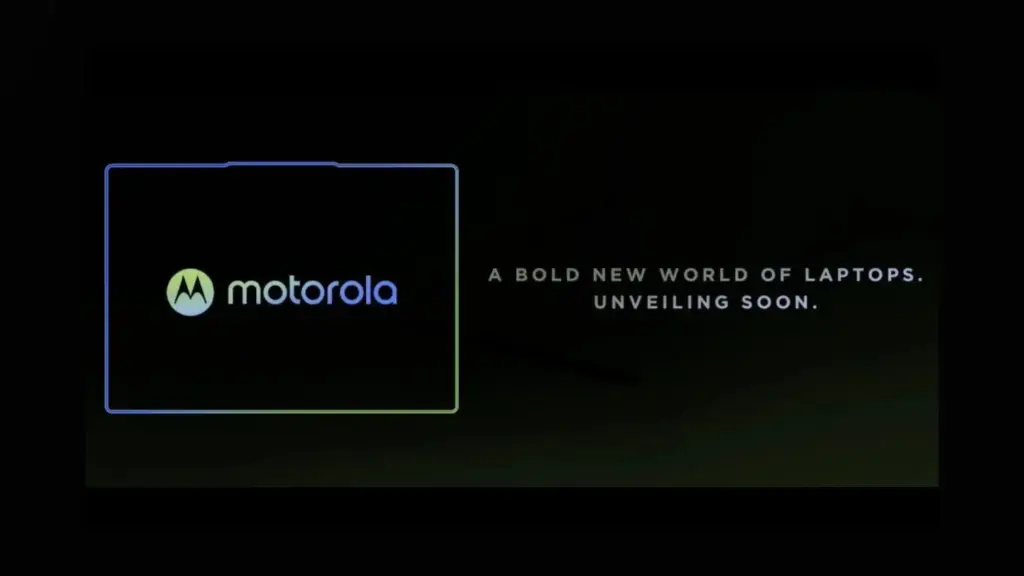Key Takeaways
1. Asus India partners with Swiggy Instamart for quick delivery of accessories.
2. Fast delivery service promises accessories within 10 minutes in major Indian cities.
3. Available accessories include chargers, keyboards, and various types of mice.
4. The collaboration aims to reduce waiting time for essential tech accessories.
5. Customers can access Asus products quickly for urgent needs, like work or gaming.
In January, Asus India made it known that they were teaming up with Zepto, a platform for quick delivery e-commerce, to bring its accessories, such as keyboards and mice, to major cities like Mumbai, NCR, Chennai, and Bengaluru. Recently, the Taiwanese technology company has revealed a new collaboration with Swiggy Instamart, another well-known quick-commerce service, to distribute its accessories.
Quick Access to Asus Accessories
The new partnership means that Asus will provide fast delivery—within just 10 minutes—for select popular accessories through Swiggy Instamart in major Indian cities, including Pune, Gurgaon, Chennai, Hyderabad, Kolkata, Lucknow, and Ahmedabad. The available accessories include:
Chargers:
– ASUS 65W Type-C Universal Adapter (Black)
– ASUS 65W Type-C GaN Universal Adapter (White)
Keyboards:
– ASUS KW100 Marshmallow Keyboard – Oat Milk (Beige)
– ASUS KW100 Marshmallow Keyboard – Green Tea Latte (Green)
– ASUS CW100 Wireless Keyboard and Mouse Combo (with Silent Mouse, 1600 DPI, Black)
Mice:
– ASUS MD102 Silent Ergo Mouse (Multi-device Connectivity, 1600 DPI, Dark Grey)
– ASUS MW103 Wireless Silent Mouse (1000 DPI, Black)
– ASUS MD100 Marshmallow Multi-device Wireless Mouse (1600 DPI, Quiet Blue & Solar Blue)
– ASUS MW203 Ergonomic Multi-device Wireless Silent Mouse (2400 DPI, Black)
– ASUS MD200 Smart O Wireless Mouse (4200 DPI, 6 Programmable Buttons, Multi-device, Black)
– ASUS MD200 Smart O Wireless Silent Mouse (4200 DPI, 6 Programmable Buttons, Multi-device, Green)
Making Accessories Easily Available
Utilizing Swiggy Instamart’s quick delivery service, Asus aims to reduce the waiting time for important accessories, ensuring they are accessible exactly when customers need them. Whether requiring a last-minute charger for an important work call or a new mouse for late-night gaming, Asus accessories are now available in just a few minutes.