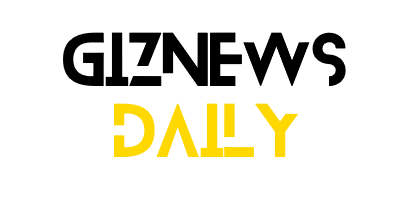Key Takeaways
1. HarmonyOS 5.1 update will start rolling out by the end of July for select Huawei smartphones and tablets.
2. Initial rollout includes flagship models like the Mate 70, Mate 60, Mate X5, and Pura series, along with Nova and Pocket devices.
3. The update will enhance AI features and improve camera capabilities, especially in low-light conditions.
4. Additional developer options will be introduced, focusing on improved UI components and secure access for applications.
5. Other models like Nova 11, P60, and Mate 50 series are expected to receive the update in the coming months, while Mate 40 series may transition to HarmonyOS NEXT.
If you have a newer Huawei smartphone or tablet, you might be eager for news about the upcoming software update.
Good news is coming! After its introduction with the Huawei Pura 80 series back in June, Huawei has announced that the HarmonyOS 5.1 update will start rolling out to the first group of devices by the end of July. Although the exact launch date remains a secret, it is anticipated to arrive in the next few days.
Update Details
This update follows the software’s launch on devices like the Watch 5, which saw the introduction of fresh health tracking features and improvements to the user interface. Now, the focus shifts to what HarmonyOS 5.1 will bring to smartphones and tablets.
Huawei has officially disclosed the list of smartphones and tablets that will receive the update this month. The rollout will initially target the company’s flagship and newer models.
Included in the phone lineup are the Huawei Mate 70, Mate 60, and Mate X5 series, as well as the Mate XT Ultimate Design and Mate X6 series. Additionally, users of the Pura X and Pura 70 series will also benefit from this update. The list further encompasses the Huawei Pocket 2 and the Nova 14, Nova 13, and Nova 12 series.
Tablet Users
For those using tablets, the update is set to reach the Huawei MatePad Pro 13.2 2025, MatePad Pro 11 2024, MatePad Pro 12.2, MatePad Air, and MatePad 11.5S.
The software update includes a variety of enhancements, particularly in the areas of artificial intelligence and camera capabilities. Users can look forward to smarter AI features and significant improvements in photography, especially for low-light conditions.
Moreover, the update introduces additional developer options, featuring improved UI components and better secure access for applications to utilize system processes. These enhancements aim to provide a more flexible and powerful operating system experience.
Future Updates
If your device isn’t part of the initial rollout, you might not have to wait much longer. Models like the Nova 11 series, P60 series, and Mate 50 series are anticipated to receive the HarmonyOS 5.1 update in the next few months.
However, an official timeline for these older devices has not been released. As for the Mate 40 series, Huawei is contemplating an update to HarmonyOS NEXT, which is an entirely different system not based on Android code.
Recently, the company delivered a new software patch to the Mate 40, likely to prepare it for a future operating system upgrade.
Source:
Link