The end of Windows 10 support is coming soon in October 2025, allowing users some time to decide on their next steps. Many computers from the last 5-6 years, particularly those with Intel Core 8000 or AMD Ryzen 3000 processors, should be eligible for a free upgrade to Windows 11. For PCs or laptops that can’t be upgraded due to outdated hardware or if there’s no upgrade planned, users can either switch to a different operating system or delay the end of support for a maximum of three years by paying an annual fee. If they choose the latter, Microsoft will keep providing security updates.
Options for Users
While it’s technically possible to install Windows 11 on computers that don’t meet Microsoft’s minimum requirements, the experience may be far from smooth. Updates and error-free performance are not guaranteed, making this option quite impractical.
Linux distributions like Ubuntu, Fedora, and Mint, as well as ChromeOS Flex, are viable alternatives to consider. We’ll focus on ChromeOS Flex. We tested it on a decade-old Lenovo ThinkPad L540, which recently underwent a retrofitting process (the article is in German, but readers can use translation tools in their browsers).
Features of ChromeOS
ChromeOS is a streamlined operating system from Google, primarily designed for cloud services and applications, especially Google’s own (like Docs, Sheets, and Gmail). Over time, support for native and Android apps has been introduced, broadening its functionality. However, ChromeOS Flex is a more limited version that doesn’t support Android apps. On the bright side, Google offers it at no cost.
Typically, ChromeOS comes installed on Chromebooks, Chromeboxes, or Chromebases, but ChromeOS Flex is meant for installation on existing hardware. This lightweight OS can breathe new life into older computers, although it doesn’t fully replicate the Windows 10 experience.
Installation Process
According to Google, “ChromeOS Flex is designed to support the most common PCs and Macs from the last decade, but it is only officially supported on certified models.” While there’s a large list of certified devices, non-certified ones aren’t automatically ruled out. Users can test compatibility by running the ChromeOS Flex installation medium without needing to install it. Note that ChromeOS Flex supports only x64 hardware, while the full ChromeOS accommodates ARM architecture.
Our test device, the ThinkPad L540, isn’t on the certified list, but its 14-inch counterpart, the ThinkPad L440, shares the same platform. This means that all hardware in the L540 is supported, including a recently added LTE modem.
The ChromeOS Flex image comes in a ZIP folder (no need to unpack), which can be written to a USB stick (minimum 8 GB) using the “Rufus” tool to create a bootable drive. Alternatively, Google offers the Chromebook Recovery Utility, which is an extension for the Chrome browser, not a standalone app.
Booting and Installation
To use the USB stick, insert it into the target computer, power it on, access the boot menu (by pressing F12 for the ThinkPad L540), and start the system from the USB. If this fails, disabling Secure Boot in the BIOS settings may help. The USB can be utilized for direct installation or as a live system without installation. In either case, an internet connection and a Google account are necessary.
Important: During installation, the entire hard drive of the target computer will be wiped clean. Therefore, running another operating system alongside it is not an option.
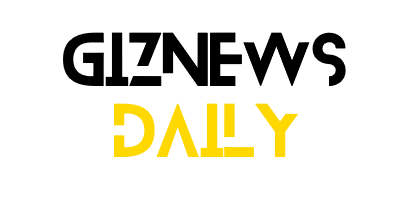
Leave a Reply