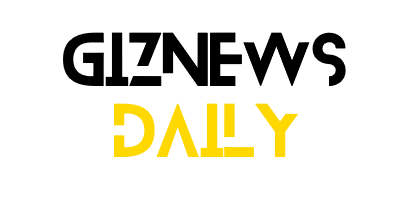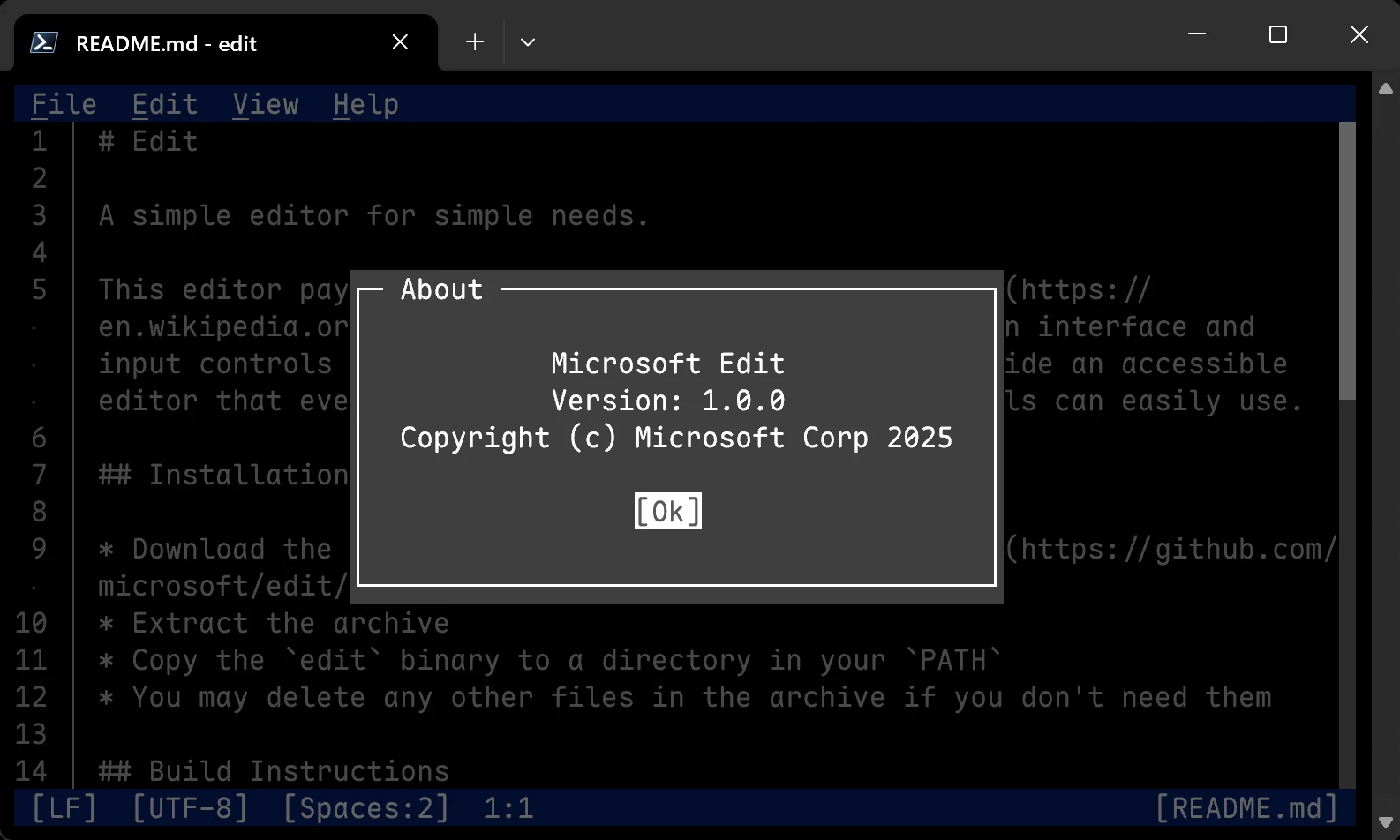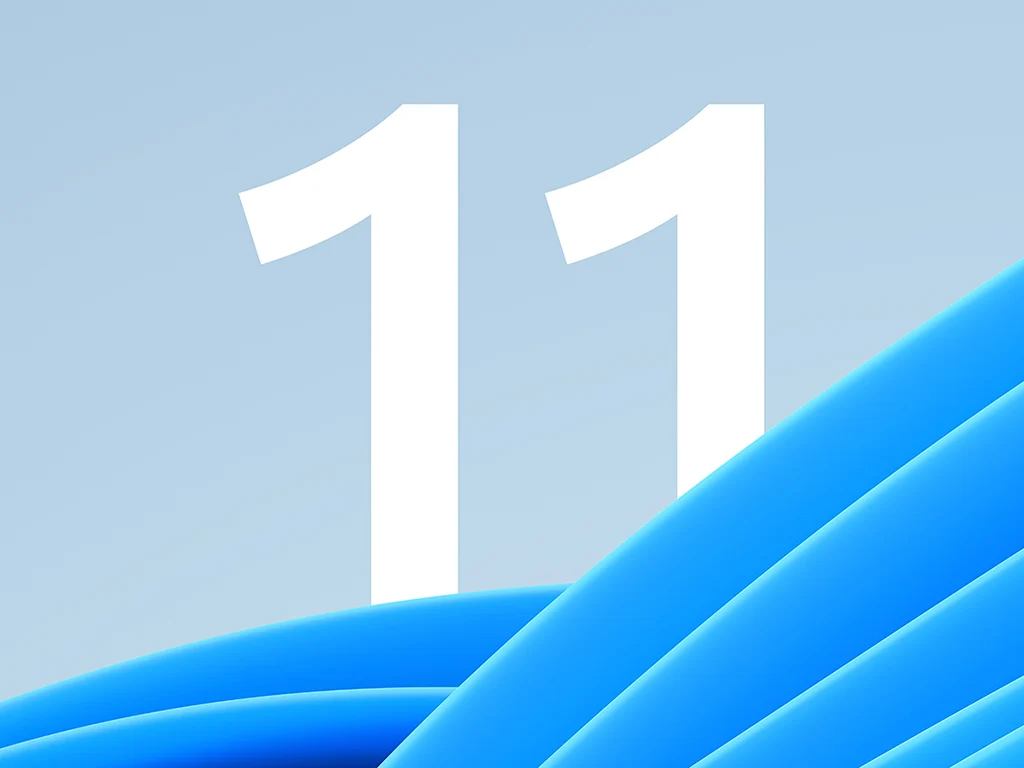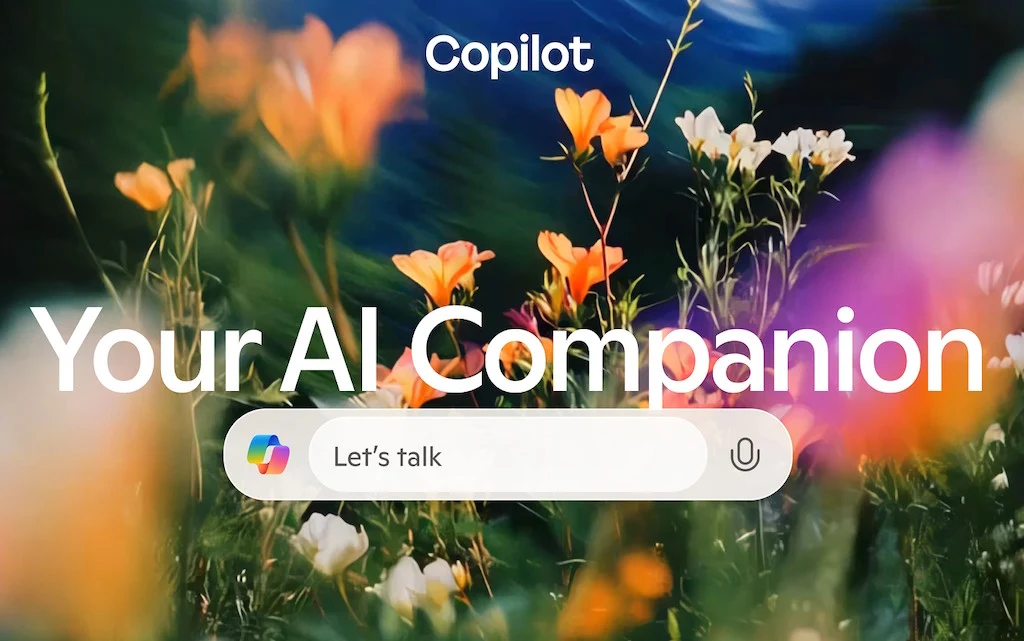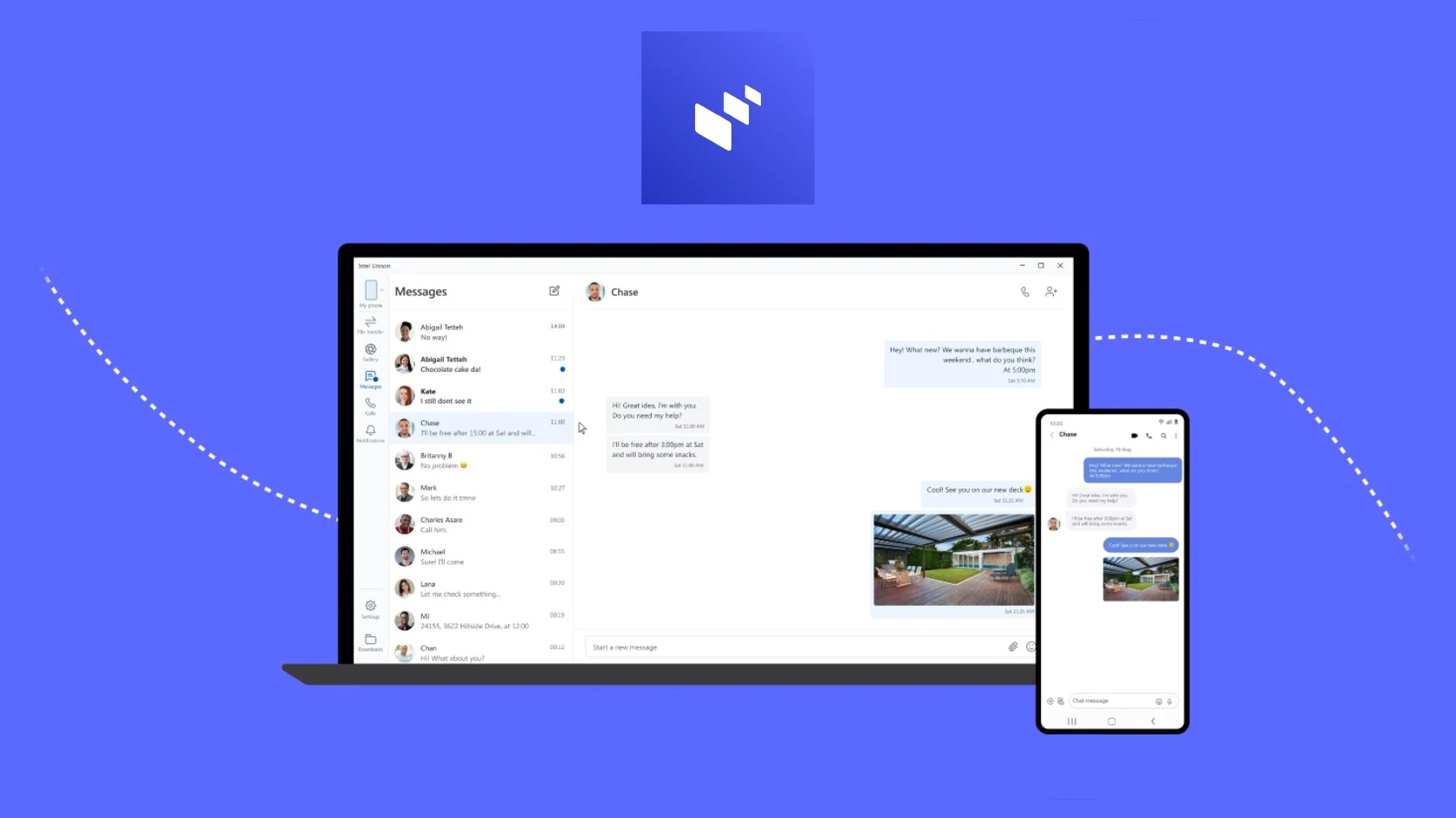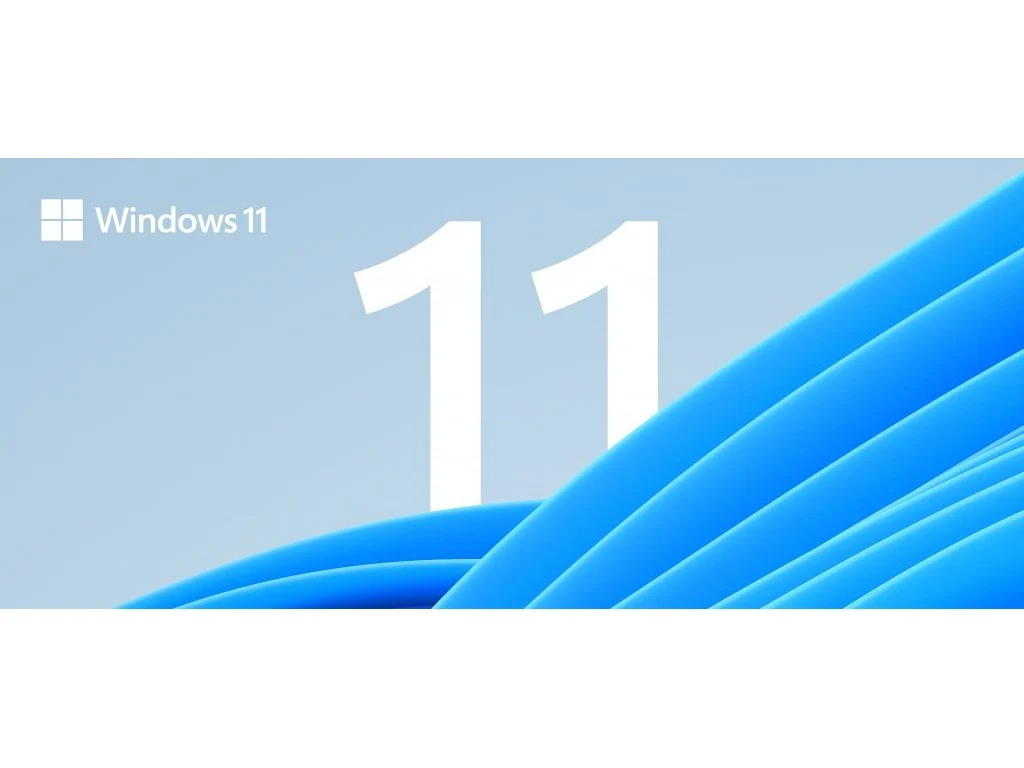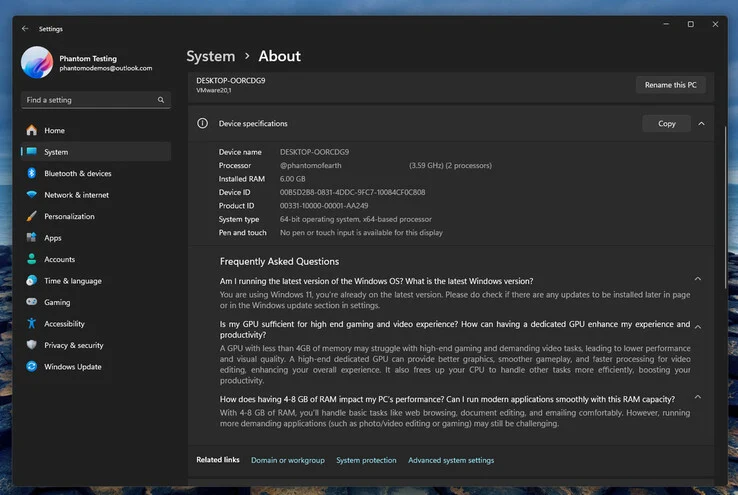Key Takeaways
1. Smart App Control (SAC) enhances Windows 11’s security by checking apps before they run, preventing untrusted code from executing.
2. SAC uses a “guilty until proven innocent” approach, blocking unknown or unsigned files based on reputation and machine learning.
3. The combination of SAC and Microsoft Defender improves security by minimizing initial attacks while still providing reactive scanning for known threats.
4. SAC may lead to better system performance by reducing the need for ongoing background scanning of active processes.
5. SAC operates alongside Defender; if SAC blocks a file, it cannot be overridden, ensuring a layered security system.
Windows 11 enhances Microsoft’s security features with Smart App Control (SAC), which checks apps before they run and prevents untrusted code from executing. This feature works together with traditional antivirus solutions like Microsoft Defender, which continues to watch for known malware. By combining a proactive security measure with a well-established reactive scanner, the operating system seeks to minimize both initial attacks and ongoing threats.
Traditional Antivirus Approach
Regular antivirus programs operate on an “innocent until proven guilty” basis. They permit files to execute and then search for harmful patterns using signature databases, heuristic evaluations, and behavior tracking. Regular updates to definitions help maintain high detection rates, but zero-day or polymorphic threats might bypass signatures until suspicious activity is noted. This method is effective for addressing known dangers but can lead to delays in stopping threats after execution.
Smart App Control’s Method
Smart App Control flips this approach on its head. Before an executable file is allowed to run, SAC checks Microsoft’s cloud reputation service, verifies the developer’s digital signature, and employs machine-learning models trained on extensive collections of trusted and harmful software. If the file’s reputation is unknown, and it is unsigned or deemed potentially harmful, the operating system outright blocks it. This means that every new program is seen as “guilty until proven innocent,” effectively preventing many attacks at the delivery stage rather than waiting for them to activate.
SAC’s ability to prevent unknown binaries from loading means there’s no longer a need for ongoing background scanning of active processes. Consequently, Microsoft’s internal tests indicate a slight performance improvement over traditional scanners, which utilize CPU resources to inspect files in real-time. At the same time, Defender handles tasks that SAC does not cover, such as macro analysis or script checks, thus providing a comprehensive system without overlapping functions.
Restrictions and Benefits
SAC goes through a preliminary evaluation period; if it disrupts regular tasks, Windows will disable it permanently unless the system is re-installed. Similarly, once SAC is turned off, it cannot be easily switched back on. Developers and advanced users who depend on unsigned or custom builds might find these limitations counterproductive, while managed enterprise groups could gain from the more stringent default settings.
Crucially, SAC is intended to function alongside Microsoft Defender, not replace it. If SAC blocks a file, that decision is final and cannot be overridden. Defender still manages deeper forensic functions, malware removal, and scans for archived content already present on the disk. In this layered approach, SAC lessens exposure, while Defender addresses any issues that slip through or predate the current session.
Source:
Link