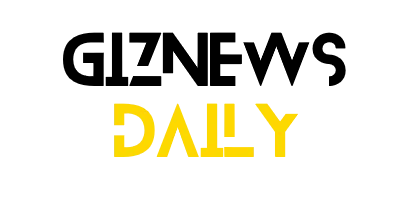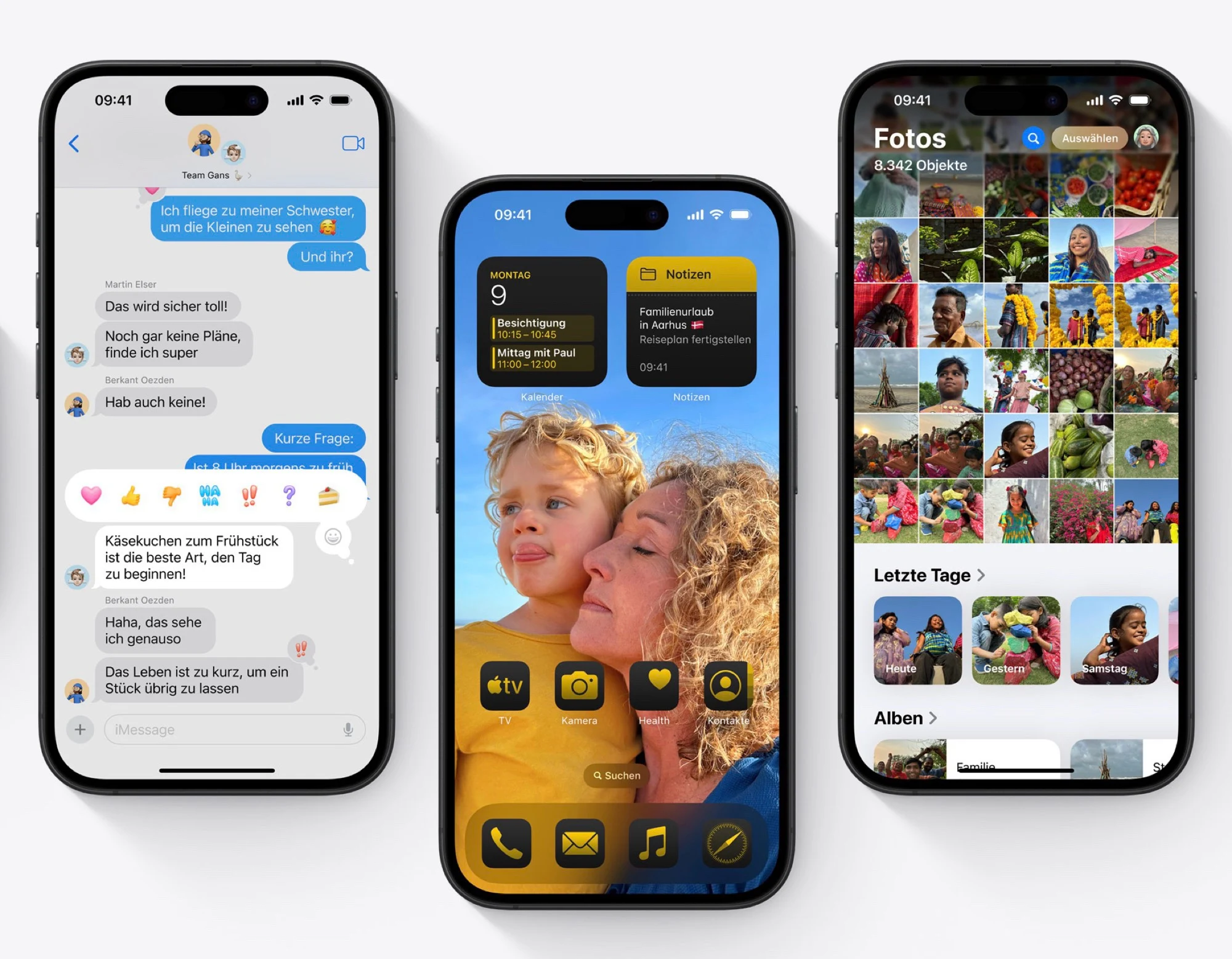With the launch of iOS 18.3, iPadOS 18.3, and macOS 15.3, Apple has introduced its newest AI-driven feature, Apple Intelligence, which is now automatically active on devices that are compatible. This collection of AI capabilities includes features like message summaries, image creation, and improved Siri interactions, but it also requires a substantial amount of storage. According to Apple’s official documentation, Apple Intelligence can take up to 7GB of space on iPhones, iPads, and Macs.
Managing Storage Needs
For users facing storage limitations or those who may not find the AI features beneficial, there is a way to completely disable Apple Intelligence. Once you turn it off, the local AI models will be deleted from the device, freeing up the space they occupied. This is particularly helpful for iPhone users who have limited storage, especially for those who don’t actively utilize AI-generated features or content.
Steps to Disable Apple Intelligence
To turn off Apple Intelligence, users can go to Settings on an iPhone or iPad, or System Settings on a Mac, and find the “Apple Intelligence & Siri” section. By toggling off Apple Intelligence, a confirmation prompt will appear, after which the system will erase AI-related resources. Some AI capabilities, like Writing Tools, Genmoji, and Image Playground, will no longer be accessible. However, it’s worth noting that certain tools, like the Clean Up function in the Photos app, might still be available.
Apple Intelligence is unavailable in mainland China at this time, and the company has not shared a timeline for when it might be launched there. Additionally, only devices with Apple’s newest hardware, including the iPhone 15 Pro, iPhone 16 series, and M-series iPads and Macs, can support Apple Intelligence. Users upgrading to iOS 18.2 must also opt-in to access the AI features.
Customizing Your Experience
For those who are hesitant about fully disabling Apple Intelligence, Apple allows users to selectively turn off specific features through app settings. Options like message summaries in notifications and writing assistance tools can be disabled without shutting down the entire AI suite. By managing these settings, users can customize their experience while still maintaining control over the storage and functionality of their devices.