The long-awaited One UI 6 update for the Galaxy Z Flip 5 has finally been released in the US. Following the update for the Galaxy Z Fold 5, Samsung is now actively rolling out updates for its flagship and mid-range smartphones, including the Galaxy S23, Galaxy S22, and Galaxy A54.
Currently, the update for the Galaxy Z Flip 5 is limited to the US but is expected to reach a broader audience in different regions soon. Surprisingly, the update is available for the carrier-locked Verizon Galaxy Z Flip 5 smartphone with firmware version F731USQU1BWK9.
The update brings the latest luxuries of Android 14 and Samsung’s newly backed features, along with the latest November 2023 Security Patch. It is expected that the update will be available for both the locked and unlocked variants in the US within a few weeks.
The update has a file size of 3GB, so it is recommended to switch to a Wi-Fi network to save on carrier data costs. Users can manually check for the update by going to Settings > Software Update > Software Update and Install, and then selecting the Download and Install option.
One UI 6.0 Features
The One UI 6.0 update brings a massive list of changes and improvements. Here are some of the key features:
Quick Panel
- The Quick Settings layout has been updated to enhance usability.
Weather Widget
- A new weather widget has been added to provide weather forecasts and insights. Users can now check the local weather on a map without adding their current location.
Call
- The update includes the addition of a Bixby text call button to easily switch to text calling. However, Bixby Text call must be first enabled in Call settings.
Camera
- The Camera quick settings menu now has a separate picture resolution button, allowing users to easily change the picture resolution by tapping the 12M button.
- The Video quick settings menu has also been updated with a separate video size button. Users can select Video mode and tap the FHD 30 button at the top to show more options.
- A “Swipe up/down to switch cameras” button has been added to the Camera settings, allowing users to turn on or off the swipe gesture to switch between selfie and rear cameras.
Gallery
- The Gallery now includes a Details button (i) for easily viewing image information. Optional AI enhancements such as “Remaster” and “Object eraser” have been added to the Gallery details page for quick editing.
- Users can now save an image as a sticker by tapping an object in an image and selecting “Save as sticker” from the options menu. The saved sticker will then show in the sticker options from the Gallery when using Photo Editor.
- A Document scanning option has been added to the Gallery. Users can select the T button in the bottom right corner to start scanning.
Video Player
- When pausing a video, users can now create a sticker from a single frame of the video. By tapping an object in the image and selecting “Save as sticker” from the options menu, the sticker can be added to videos using Video Editor.
Photo Editor
- The Photo Editor now includes a More menu (3 dots) in the top right corner for easy access. An AI tools button (first stars editing icon) has also been added for quick use of edits and effects.
- The image rotation menu now includes Straighten and Perspective options, allowing users to perform image angle and horizontal/vertical correction simultaneously.
- Users can easily tap or draw around any object they want to keep in the picture. By selecting AI tools > Lasso and tapping or drawing the desired object, it can be preserved.
Video Studio
- The Video Editor has been renamed to “Video Studio” and can be easily found in the Gallery Menu tab. Users can select “Go to Studio” and add Studio to the app screen for easier access.
- Quick editing elements such as text, stickers, and audio can now be easily added to videos on one screen.
Calendar
- Recurring events can now be easily created with repeat recommendations for anniversaries, birthdays, and other events.
- A Schedule view has been added to see a snapshot of events within a period.
- Reminders can now be created directly in the Calendar.
Reminder
- Reminders are now categorized, making it easier to view reminders by time segment.
Battery and Device Care Settings
- The Battery and Device Care settings have been separated in the Settings menu for quicker access.
Security and Privacy Settings
- Descriptions for each category have been added to the Security and Privacy dashboard. The Scan button has been removed as the information is automatically updated when the user opens the Security and Privacy settings.
- An Auto Blocker menu has been added to block threats and suspicious activities when enabled.
It is expected that the update will be available in other regions soon.
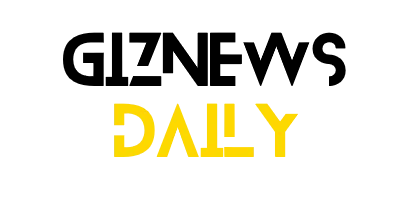

Leave a Reply