Proponents of 40% mechanical keyboards often highlight their ergonomic and efficiency advantages, arguing that minimizing hand movement can enhance comfort and productivity. However, there’s a significant drawback — setting up these layers can be time-consuming. We recently evaluated the Epomaker TH40, which we found to be an endearing little keyboard, but it has some major functionality issues that need fixing. Without customization, the Epomaker TH40 falls short for daily use, which is unfortunate because typing on it is delightful, thanks to its plush gasket mount, sound-dampening foams, and distinctive layout.
Understanding 40% Keyboards
For those unfamiliar, small form factor keyboards usually drop certain keys to save space, and 40% keyboards — named for containing only about 40% of the keys in a full 104-key board — take this concept to the extreme. They eliminate everything from navigation keys to number and function rows, even leaving out some punctuation keys.
To access these "missing" keys and functions, keyboard designers implement multiple layers. This works similarly to using Shift (e.g., Shift + 2 for @) on a regular keyboard, except here, you can have various layers concealing different keys under the standard layout.
Optimizing the Epomaker TH40
In the process of writing our recent review, we spent some time optimizing the Epomaker TH40 using VIA software. While ergonomics and usability are always subjective, we believe we created a setup that significantly improves upon the stock configuration that Epomaker provides.
The base layer of the Epomaker TH40 is mostly acceptable, despite lacking essential functions like Delete. The split space bars give a unique chance to utilize one’s thumbs more effectively — they are, after all, the strongest and most agile fingers we possess.
Taking these observations into account, we changed the left space bar on our TH40 to function as Left Shift instead of Space. This modification lessens the strain of holding Shift while pressing another alphanumeric key. We also removed Caps Lock, transforming that key into a macro that deletes an entire word (using Ctrl + Shift + ←, Delete). This adjustment was a personal choice, although many users might find replacing Caps Lock with a standard Delete key more practical.
Layer Functionality Adjustments
Using Backspace or Delete with your pinky finger can be awkward, but this solution avoids drastically altering the rest of the base layer and keeps fingers on the home row. The whole-word deletion feature also helps minimize time spent away from the home row, which is generally seen as an effective typing method.
We swapped Right Alt and the App key, with Right Alt becoming Fn2, enabling easy access to the second layer, which we will explore later. This change allows us to assign different layers to frequently used functions while minimizing hand strain by using the right thumb to trigger layer 2. Another minor adjustment involved replacing the /? key with a straightforward question mark, simplifying the typing of a common punctuation mark and moving / to layer 1.
Layer 1 on the Epomaker TH40 was cluttered with RGB controls, punctuation, and connectivity options. While this is appealing for YouTube reviewers showcasing the keyboard’s vibrant lighting, it lacks practical functionality for daily use, especially since the non-shine-through keycaps mean most users will likely turn off the RGB anyway. Thus, we revamped layer 1 almost entirely to enhance productivity.
New Symbol Integration
The number keys from Q to P in the top row were left unchanged, as they follow a sensible layout, especially for users transitioning from a 60% keyboard. However, we added common symbols to the home row, starting with an exclamation mark on Caps Lock, the @ symbol on A, $ on S, % on D, and ^ on F.
These changes were made to allow access to frequently used symbols without needing to hold Fn1 + Shift and reach for a key above the home row. Now, Fn1, located between the space bars, brings these symbols to the forefront for easy access and minimal awkward movements.
The rest of layer 1 saw significant changes, with the Win/Mac mode shortcut on Right Shift replaced by End, and Enter above it changed to Home, making navigation through web pages and text fields more convenient.
Additional Navigation Improvements
Layer 1 also features other navigation-specific modifications, such as changing Super (Win) to Fn3 (to access layer 3 when held), and adding more symbols to the right side of the home and bottom rows. On the non-navigation side, G on layer 1 became a macro for inserting an em dash on Linux.
Depending on your needs, you might find this sufficient, as it covers most general-purpose functionality. However, we still needed to address the crucial Function row (F1–12) for common shortcuts like Alt + F4 to close programs or F5 to refresh a web page.
Layer 2 was entirely unassigned in the stock TH40 configuration, which meant starting from scratch. The most essential element was adding an F row, which we placed on the top row, with F1 on the Tab key and F11 on P. We assigned F12 to Right Shift to avoid the confusion that can arise when needing to backspace while holding the Fn key.
Final Touches and Functionality
A few common punctuation symbols were also incorporated on the right side of layer 2, alongside volume controls, Scroll Up and Scroll Down, and Sleep — all sensible inclusions for easy control and basic web navigation without leaving the keyboard.
At this point, the TH40 regained its core and extended functionalities, making it a viable daily productivity keyboard, potentially even more comfortably than a full-sized keyboard after some adaptation. The final step was to reintroduce those pesky connectivity selectors and keyboard configuration shortcuts, which we had removed from layer 1 in favor of more practical keys.
The Bluetooth device selection shortcuts were restored to their usual spots on A, S, and D in layer 3, as these keys light up by default during pairing, no matter how you rebind the shortcuts. By placing these features in layer 3, they’re less likely to be accidentally activated during regular use. Other useful functions like Screen Brightness, RGB controls, and a Keyboard Reset button were also included in layer 3, just in case they are needed.
If you’re considering getting a 40% keyboard, the Epomaker TH40 is a solid choice at about $80 on Amazon — even cheaper during sales — especially compared to other 40% models that usually require assembly and can cost over $100. This article aims to provide an accessible guide for transitioning to the compact 40% layout for those used to larger keyboards. It’s also important to remember that while remapping a keyboard like this can improve typing efficiency, it will require some time to get used to. Taking screenshots of each layer for reference can be helpful if you find yourself confused.






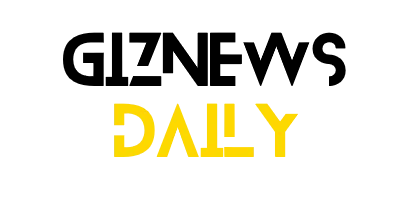

Leave a Reply