Some users of iPhones have recently noted a significant decrease in battery performance following the installation of the iOS 18 update. Reports indicate that some individuals are experiencing a reduction of 20% to 30% in battery life within just one hour.
Impact on Daily Use
This unexpected dip in battery life can make it difficult for users to last through the day on a single charge. This situation is particularly concerning for iOS users, as iPhones do not provide fast charging speeds comparable to many Android devices in a similar price range. In fact, a large number of iPhone users still rely on overnight charging.
Apple’s Guidance
Thankfully, Apple has shared several recommendations to assist users in pinpointing and resolving the issues related to battery drain, which could enhance battery performance. For those utilizing the iOS 18 beta version, experiencing a drop in battery efficiency is not uncommon, as beta testers have reported similar problems in the past.
According to Apple Support, while users can start using their iPhones right after an update, certain processes continue to run in the background. This can temporarily impact battery life and thermal performance. These ongoing tasks may lead to increased power consumption until they are completed.
Normal Battery Optimization
If you notice a decline in battery performance post-iOS 18 installation, there’s no need for immediate concern. Typically, battery optimization improves over a few days as the system acclimates to the new update.
Tips for Reducing Battery Drain
Although iPhones usually optimize battery usage over time, users can take several measures to minimize power consumption:
- Enable Auto-Brightness or Auto-Lock: Utilizing these features can help save battery by lowering screen brightness and turning off the display when not in use.
- Check App Permissions: Some applications may access your location in the background, which can drain battery life. Reviewing these permissions can help reduce unnecessary power usage.
- Use Wi-Fi: Whenever feasible, connect to Wi-Fi networks since they generally consume less battery than cellular data.
- Turn on Low Power Mode: Low Power Mode helps conserve battery by disabling non-essential features, such as background app refresh and visual effects.
To gain insights into battery usage, navigate to Settings > Battery and examine the Activity and Battery Usage charts. These features reveal which apps are using the most power, enabling you to make necessary adjustments.
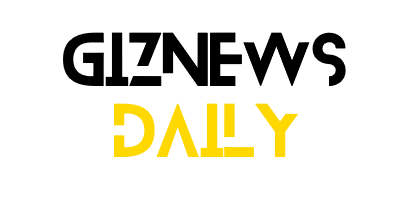

Leave a Reply