Key Takeaways
1. Google has launched Android 16 as a stable update for Pixel smartphones, including the Pixel 6, 7, 8, and 9 series.
2. The company is currently developing QPR1 Beta 2, following the recent release of Beta 1.1.
3. QPR1 Beta 2 introduces Material 3 Expressive design in the Pixel Launcher and Settings menu.
4. A new desktop mode is included, allowing users to have multiple desktops and resizable windows, similar to desktop operating systems.
5. Desktop mode can be activated on compatible Pixel devices through Developer options and is expected to be available on all Pixel 8 and 9 models.
Google has launched Android 16 as a stable update for Pixel smartphones, which includes the Pixel 6, Pixel 7, Pixel 8, and Pixel 9 series, just this week. However, the tech giant is already working on QPR1 Beta 2, following the release of Beta 1.1 around a week ago. To give you an idea, it’s unlikely that Android 16 QPR1 will become stable until at least September.
New Features in QPR1 Beta 2
While waiting for the stable version, QPR1 Beta 2 reveals some exciting features. It showcases a greater use of Material 3 Expressive design in both the Pixel Launcher and the Pixel Settings menu. Additionally, this beta brings in the much-anticipated desktop mode from Google. This mode serves as a counterpart to options like Motorola’s Ready For and Samsung’s DeX. Users can activate this desktop mode on any Pixel that supports DisplayPort Alt Mode through the USB Type-C port. All Pixel 8 and Pixel 9 devices are expected to be compatible, including the Pixel 8a, which is currently priced at $288 for refurbished units on Amazon.
Early Insights into Desktop Mode
From the videos shared below, it seems that Google’s new desktop mode is quite powerful even at this early phase. It features multiple desktops similar to a traditional desktop operating system, along with resizable windows and the ability to pin windows. If you want to try out Google’s desktop mode, you can do so by enabling Developer options and then selecting ‘Desktop experience features’. Check out the videos below for more information.
Google’s advancements in Android continue to excite users, paving the way for more innovative features to come in future updates.
Source:
Link
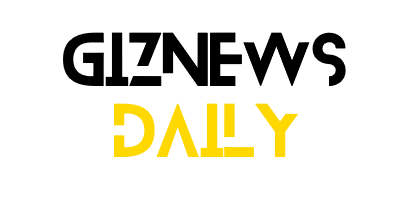

Leave a Reply