Earlier this month, Samsung launched a standalone app called "Samsung Find" to streamline device management for Galaxy users. The app replaces the "SmartThings Find" section that was previously part of the SmartThings app. With "Samsung Find", users now have all tracking features in one dedicated app, simplifying the process of locating Samsung devices such as smartphones, tablets, laptops, and SmartTags.
Samsung Find App Features
The "Samsung Find" app is available for download on the Galaxy Store and has a file size of approximately 70MB. It features three main tabs on the home screen:
Devices Tab
The Devices tab allows users to view all their Galaxy smartphones, tablets, laptops, and smartwatches on a map. This makes it easy to pinpoint the location of each device.
Items Tab
The Items tab is particularly useful for those who misplace accessories attached to the Galaxy SmartTag tracker. By opening the app, users can see the location of their keys, wallet, or any other item that is attached to a SmartTag.
People Tab
The People tab provides added peace of mind by allowing users to view the location of their family members who are sharing their location. This feature is especially helpful for keeping track of children or older adults.
Additional Features
In addition to displaying locations, "Samsung Find" offers several other useful features. Users can share their own location or the location of their device/item with others, ensuring that loved ones are always informed.
The app also includes a "Make Sound" feature, which allows users to locate their lost device or item by emitting an audible ping. For devices with Ultra-Wideband (UWB) support, "Samsung Find" provides even more precise location data and directional guidance.
Overall, the launch of the "Samsung Find" app provides Galaxy users with a more streamlined and convenient way to manage and locate their devices. By consolidating all tracking features into one app, Samsung aims to simplify the user experience and enhance device management for its customers.
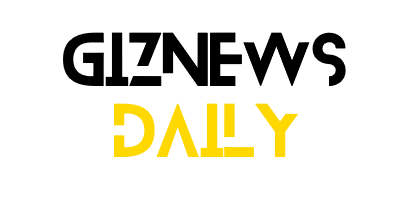
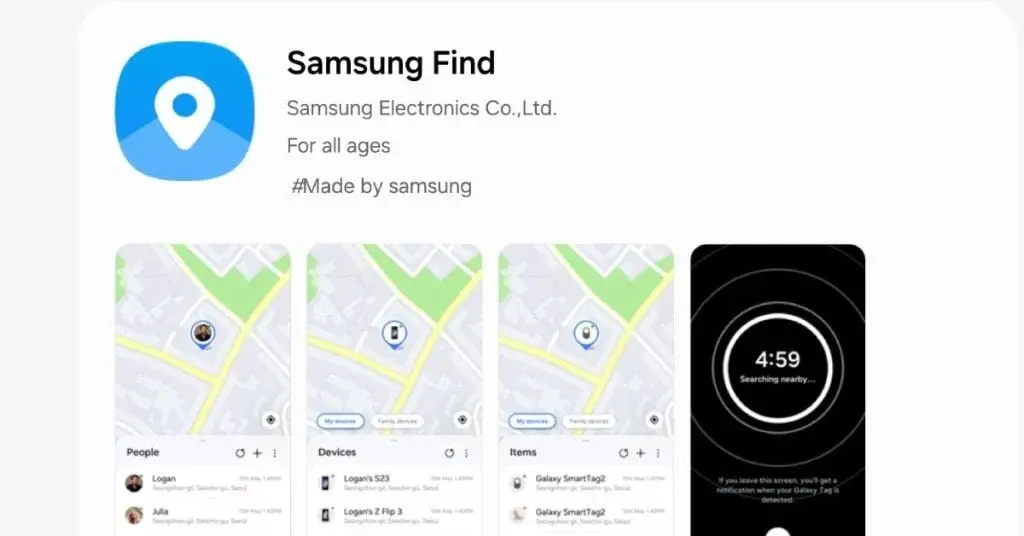
Leave a Reply