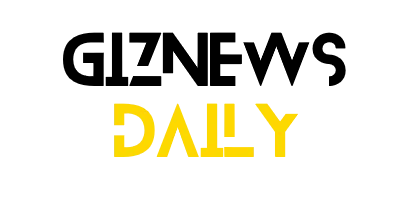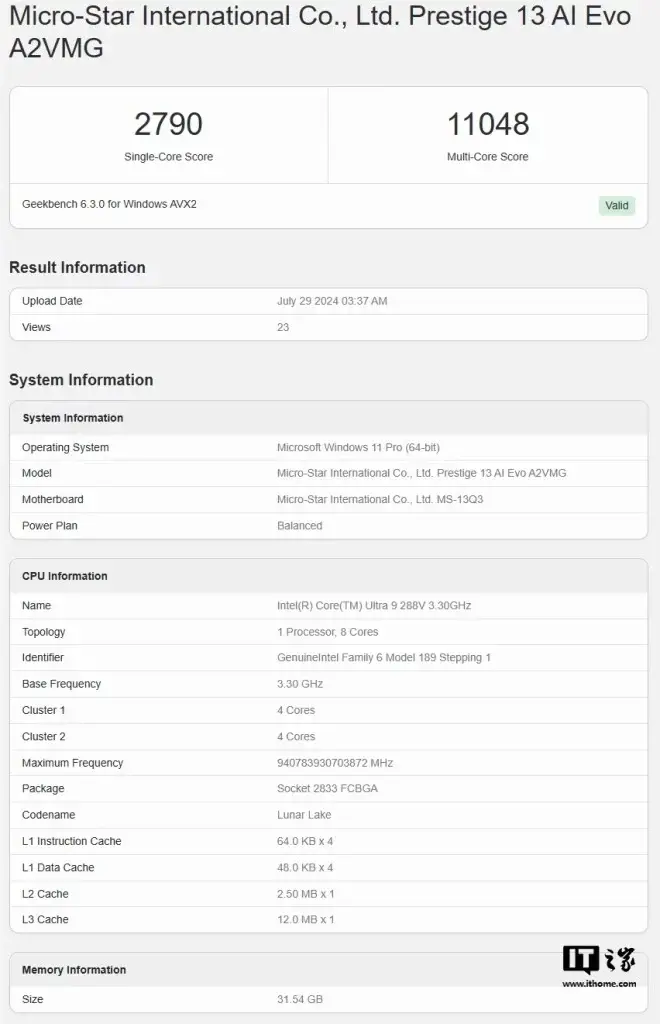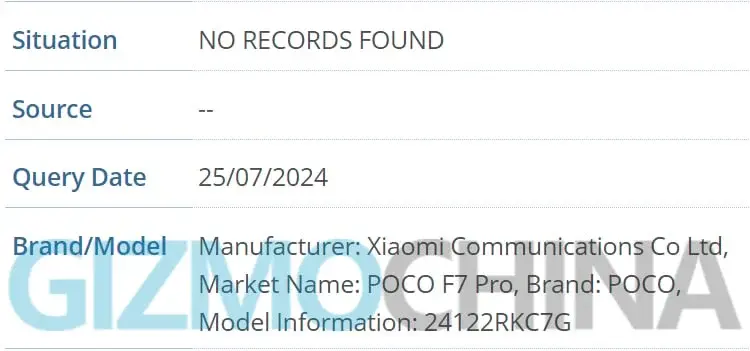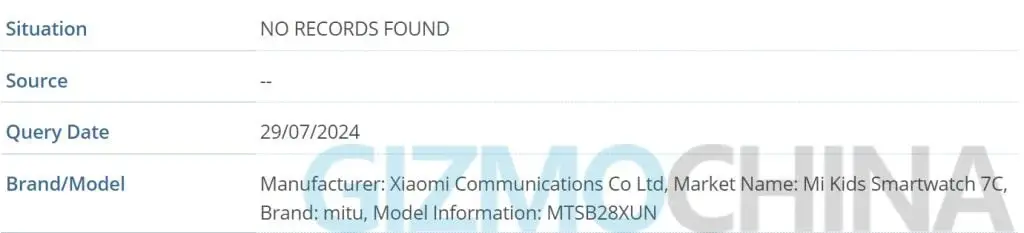The Geekbench score for the MSI Prestige 13 AI Evo laptop has surfaced online prior to its official release, shedding light on Intel’s forthcoming Core Ultra 200V series.
Anticipated for release by the end of this year, Intel’s upcoming Core Ultra 200V series is expected to include three categories: Core Ultra 5, 7, and 9. These processors, part of the Lunar Lake family, are designed with a focus on efficiency and low-power usage for mobile devices. Notably, the Core Ultra 288V, which has made an appearance in the Geekbench database, represents the flagship model in the Core Ultra 9 lineup.
Intel Core Ultra 288V vs. Core Ultra 9 185H
According to the latest Geekbench results, the Intel Core Ultra 9 288V scored 2790 in single-core performance and 11048 in multi-core performance. While these scores may not seem extraordinary at first, it’s important to consider that the Core Ultra 9 288V operates with a maximum turbo power of just 30W. This power consumption figure is based on earlier leaks and should be confirmed with the official launch of Intel’s new processors.
When compared to Intel’s current top-tier Core Ultra 9 185H, the Core Ultra 9 288V shows a notable improvement in single-core performance. Achieving a score nearing 3000 points in single-core tests is quite remarkable. If the leaked base and turbo power specifications are accurate, Intel seems poised to deliver a processor that combines both high performance and energy efficiency.