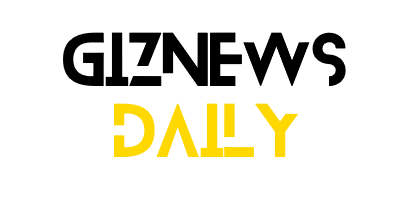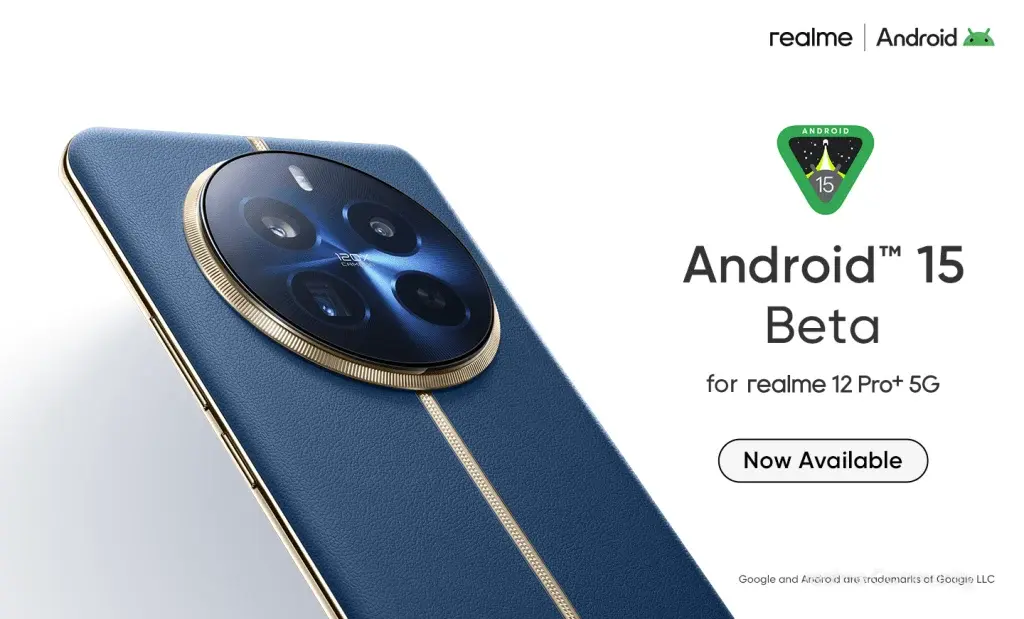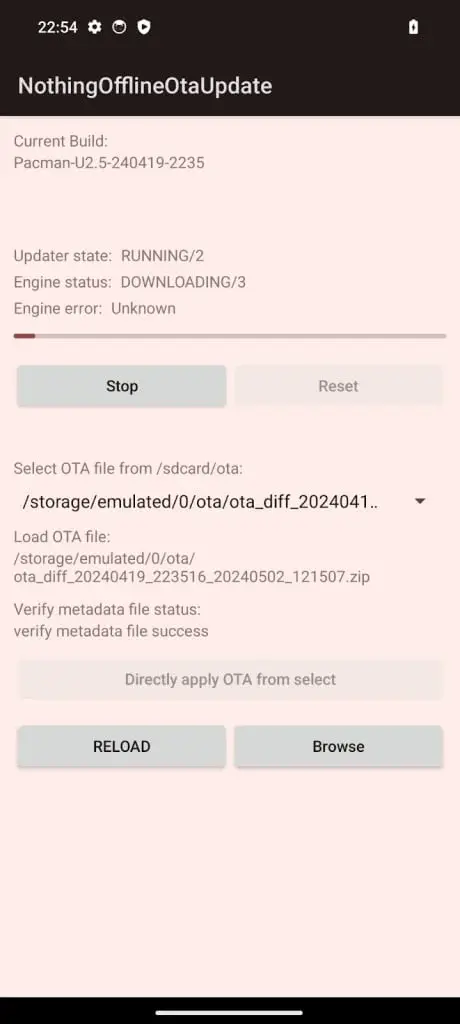After Google’s release of Android 15, realme quickly followed suit by launching Android 15 Beta 1. Now, Android 15 Beta 2 is available for the realme 12 Pro+.
The initial Beta 1 update for the realme 12 Pro+ wasn’t stable, and unfortunately, Beta 2 also contains some bugs. It’s crucial to back up all your data before installing this update. Note, this update is only for the Indian variant of the realme 12 Pro+. Avoid installing it if you own a different version.
realme has provided instructions for installing the Android 15 Beta 2 update on the realme 12 Pro+ and highlighted known bugs. If you find Android 15 unsatisfactory, you can revert to Android 14.
realme 12 Pro+ Android 15 Beta 2 Installation Guide
To install the Android 15 Beta 2 on your realme 12 Pro+, download the update package from the provided link. Ensure your device is running the latest Android 14 version, specifically Android 14 (RMX3840_14.0.0.1001(EX01)). Confirm you have the Indian variant and the latest firmware before proceeding to install Android 15 (RMX3840_14.0.0.02).
- Transfer the downloaded firmware to your phone storage.
- Enable developer mode.
- Navigate to Settings > Software Update > Settings in the upper right corner > Manually select the installation package.
- Choose the downloaded firmware package and click install after it loads.
- The system will reboot.
Rollback to Android 14
If Android 15 doesn’t meet your expectations, you can revert to Android 14 by downloading the rollback package here.
- Back up your data before starting the rollback process: Settings > Additional Settings > Back Up and Reset > Backup & Restore, and then select the data to back up.
- Ensure your battery is over 30% and do not turn off your phone during the rollback process.
- Follow the same procedure you used to join the Android 15 Developer Preview, but this time use the rollback package.
Known Issues
- All user data will be erased during the upgrade.
- Some system functions may not be available.
- Certain parts of the interface might not display correctly.
- Some applications may not function properly or be fully operational.
- The system could have stability issues.
For further questions regarding the Android 15 Beta 2 update, visit realme’s official forum.