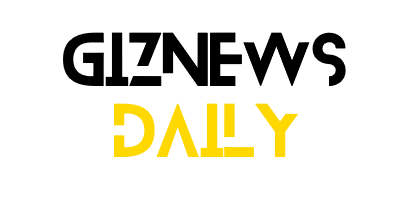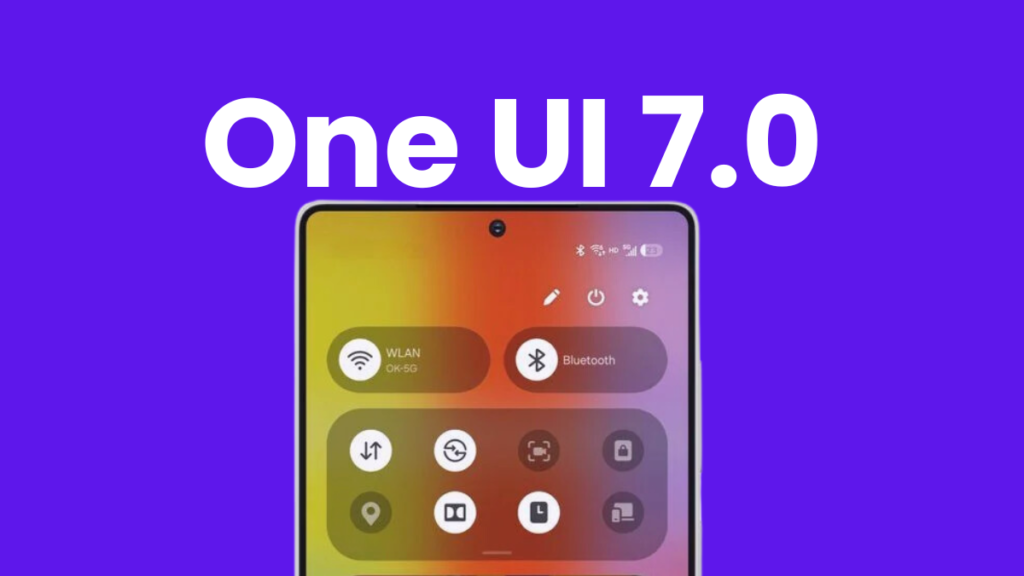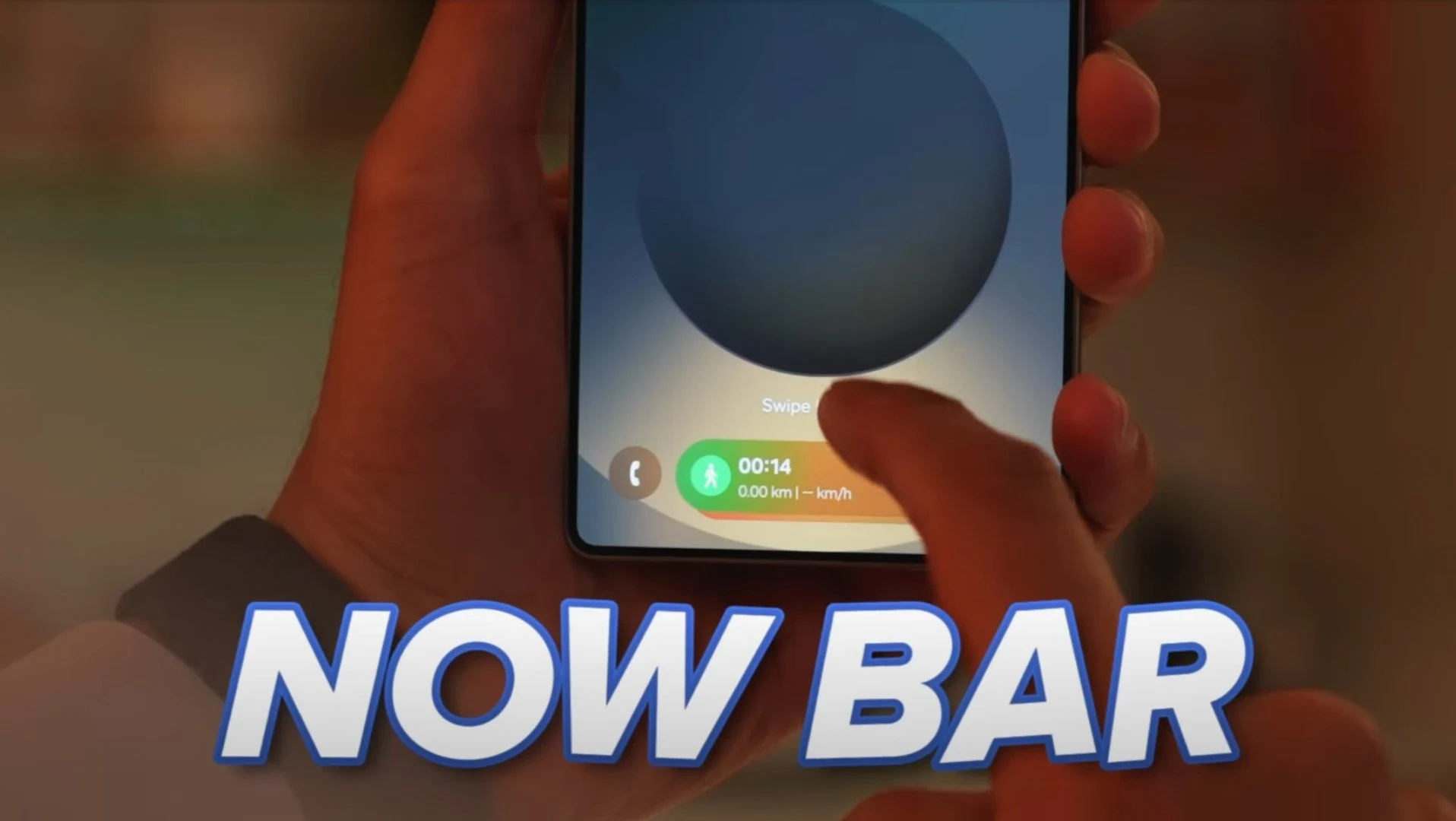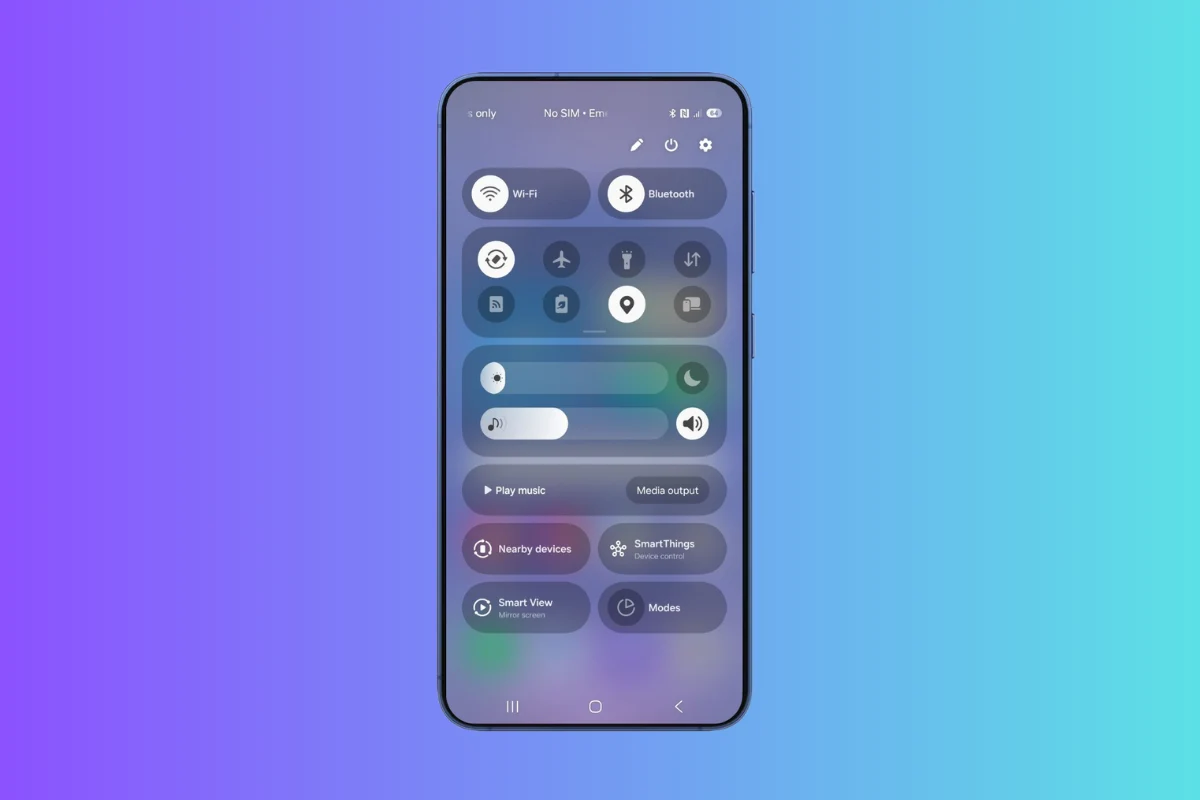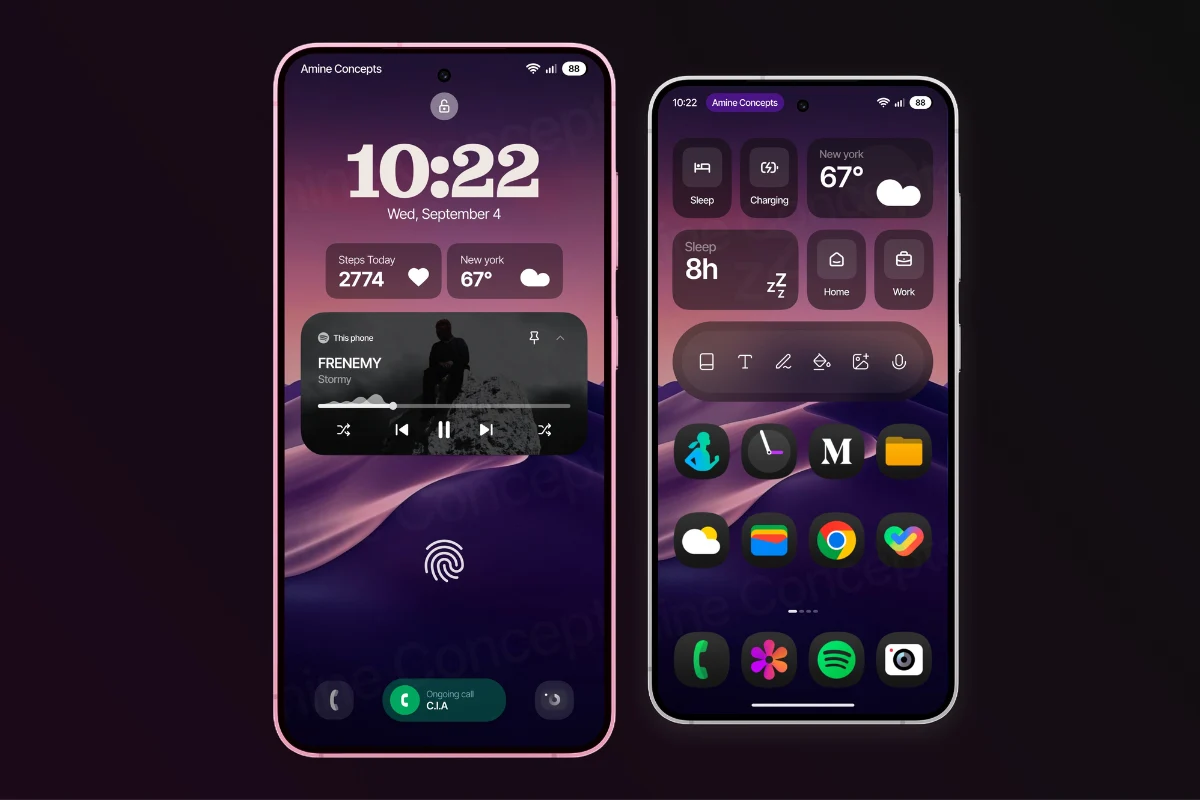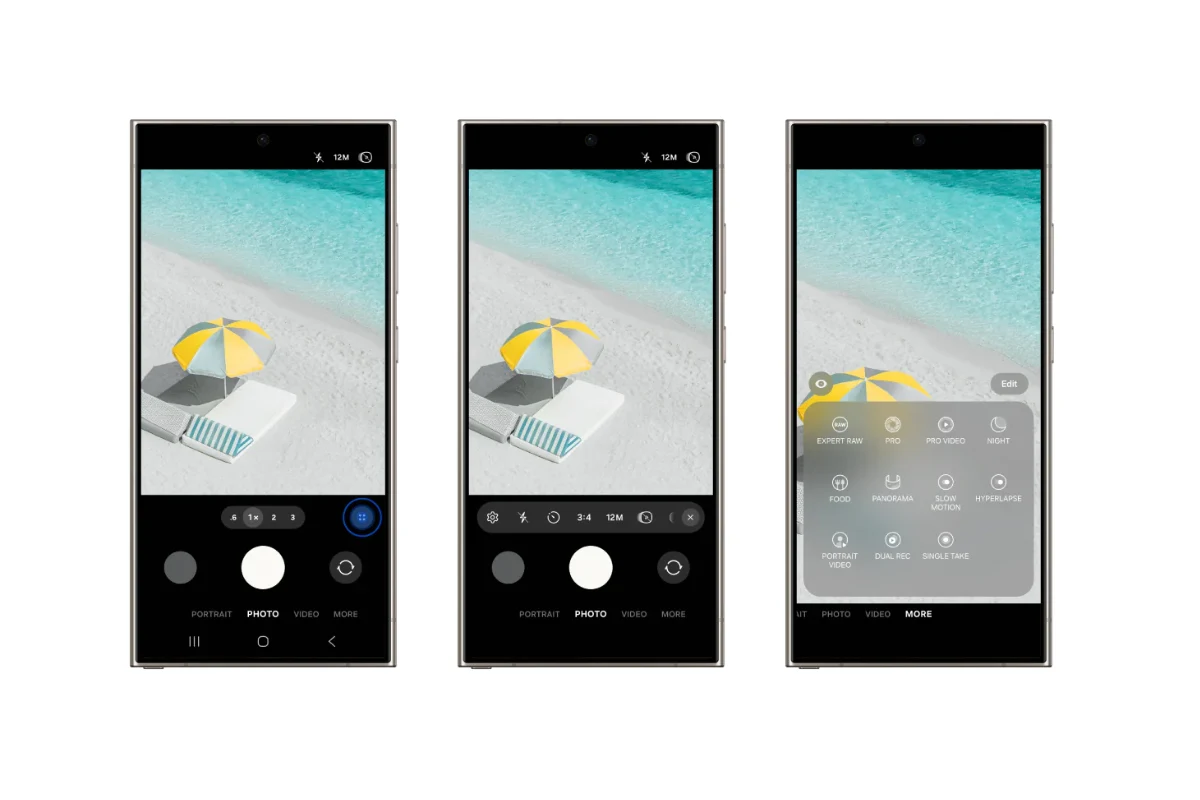Key Takeaways
1. Identify Battery Drainers: Background apps and auto-sync settings can significantly drain your battery; manage them to save power.
2. Manage Display Settings: Use adaptive brightness, lower refresh rates, and dark mode to reduce display power consumption.
3. Adopt Better Charging Practices: Activate battery health management features, use wired charging when possible, and avoid frequent fast charging.
4. Balance AI Features and Battery Life: Utilize AI battery management settings that optimize power usage based on your app habits.
5. Future of Battery Technology: Silicon-carbon batteries are set to improve energy density and charging efficiency in upcoming devices, while mindful usage remains crucial.
It’s 2025, and our perspective on smartphone batteries is rapidly transforming. The demand for AI-driven applications, constant displays, and energy-hungry processors means that even the most power-efficient devices can drain their batteries by dinner time. However, battery technology is progressing too. We are starting to see the use of silicon-carbon batteries, smarter energy management software, and faster charging methods that are gentler on battery lifespan. Nevertheless, if you don’t pay attention to your phone usage, all these advancements won’t prevent a battery scare in the afternoon.
Maximizing Your Battery Life
So, how can you make the most of your phone’s battery life, be it a high-end Galaxy or a mid-range Redmi? Turns out, a few small changes can make a significant difference.
Identify Battery Drainers: Background Apps & Sync Settings
The biggest threats to your battery are often apps that run silently in the background. Social networks, fitness apps, and even your keyboard can be quietly consuming battery power. Check your battery usage statistics (accessible under Settings > Battery) to find out which apps are using the most energy. Turn off background activities for non-essential apps.
Also, scrutinize auto-syncing options like Gmail, calendar apps, and cloud storage. If your phone buzzes every few minutes for updates, it’s likely using extra power in the background. Decrease the sync frequency or disable it entirely for less important applications.
Manage Your Display Settings
The display is usually the largest battery drain on your phone. For devices with AMOLED screens, display usage can represent over 50% of total battery consumption. Opt for adaptive brightness instead of manual settings, allowing the system to adjust based on current lighting. While 120Hz refresh rates offer smooth visuals, setting it to 60Hz when you’re not gaming or viewing high-frame-rate content can prolong your battery life significantly.
Using dark mode is not just about looks. On OLED screens, it can save power by turning off individual pixels. Choosing a true black wallpaper and activating dark themes throughout the system can help you save a little more energy.
Adopt Better Charging Practices
Most modern smartphones come equipped with battery health management features, such as “Optimized Charging” on iPhones or “Battery Protection” on Samsung and Pixel devices. These settings hold charging at 80–85% until you truly need a full charge, aiding in long-term battery health. Ensure this feature is activated.
If your device allows it, utilizing wireless charging or reverse wireless power sharing can be convenient, though slightly less efficient. Whenever possible, use wired charging when at home or at your desk. Avoid using fast charging all the time unless you’re in a hurry, as it generates more heat and can wear out the battery faster over time.
Balancing AI Features and Battery Life
With an increase in AI features operating locally, such as voice assistants and real-time transcription, today’s phones must balance between performance and endurance. Many new Android interfaces now offer “AI battery” or “adaptive battery” modes that learn your app usage patterns and limit power to less frequently used applications. Don’t overlook these settings; they are actively working to extend your battery life without any extra effort on your part.
Looking Ahead
The transition to silicon-carbon battery technology promises to deliver 10–15% higher energy density and improved tolerance for fast charging. Since 2024, brands like Xiaomi, Honor, and Vivo have started using these batteries in their flagship models, and by 2025, they will also be included in mid-range devices. This upgrade is happening quickly and is becoming standard across many Android devices.
Until that time arrives, being mindful of your habits is still your strongest weapon. Thoughtfully managing settings, monitoring background activities, and charging wisely will enhance your battery life more effectively than any technical specification could.